CBomatic - Clickbank Affiliate Plugin for WordPres
Quick start guide
- created: 02/10/2018
- latest update: 10/02/2018
- by: CodeRevolution
- email: support@coderevolution.ro
Thank you for purchasing my plugin. If you have any questions that are beyond the scope of this quick start guide, please consult the main help file, that is located next to this quick start guide file. If you still have questions, please feel free to email via my user page contact form Envato Market.
Installing the plugin
Quick Installation: - top
Take the .zip file you’ve downloaded and upload it to WordPress by going to the Settings page of your WordPress Installation (from where you also publish your posts). Click on the Plugins configuration tab. Next, click on the Add New botton, on the top of your plugins configuration tab, just like in the image bellow.
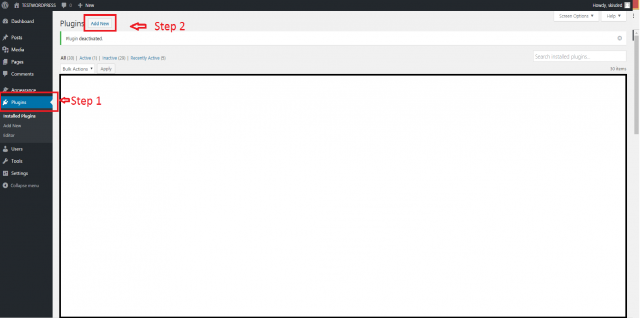
Next, click on the Upload Plugin button, like in the next screenshot:
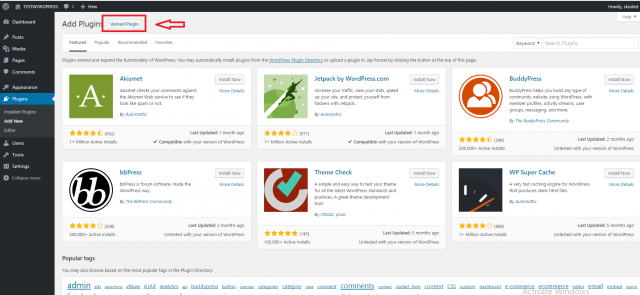
Next, click on the Choose File button, browse to the location where you save the .zip file containing this plugin. Select it and hit OK. Next you have to click on the Install Now button, just like in the screeshot below:
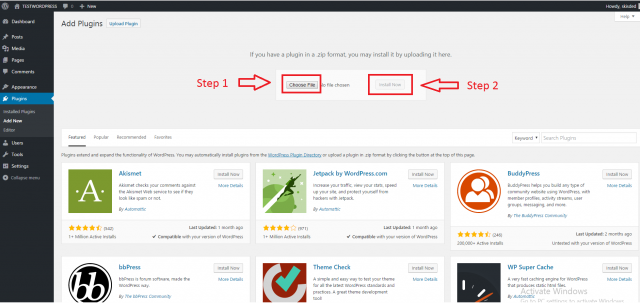
Once the plugin is installed, be sure to activate it, by clicking on the Activate button, like in the screenshot below:
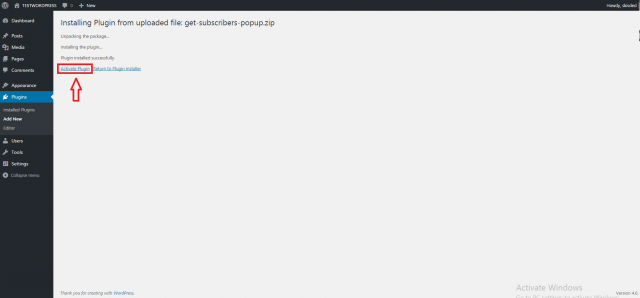
Now that you’ve installed and activated the plugin, you’ll see a new menu item created inside WordPress called CBomatic Post Generator. Click on it. Configure your plugin (using the detailed documentation, if needed). Hit the Save button and you are ready to go!
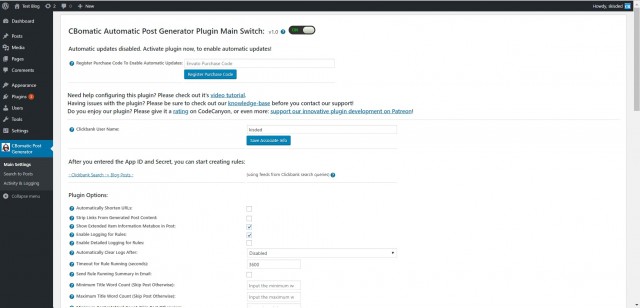
Getting started using the plugin
For this plugin, no API key is needed, because the plugin uses the public free API of Clickbank.
Because of this, you can go to the 'Search to Posts' plugin menu and get started creating importing rules.
You need to enter a keyword in the 'Keyword Search' section of the new importing rule (example: skate).
If you don't need any further customizations for generated posts, you can click 'Save Settings', to create your first importing rule. After the rule is created you can wait for it to get executed automatically, or click the 'Select an action' button for the rule -> 'Run this rule now'. You will see that importing will start and the plugin will begin to import posts from ClickBank.
Video tutorial
How does Clickbank work?
If you're new to affiliate marketing, the idea of earning commissions for promoting other people's products can be both exciting and confusing. How do you know how much you'll earn? How is the sale tracked and reported? When will you get paid for the sales you've driven?
Overview
Here's a simple overview of how ClickBank commissions work:
- You find a product to promote and create a customized HopLink.
- You promote the product online.
- A customer clicks on your HopLink, goes to the vendor's website, and ends up purchasing the product from ClickBank.
- You receive credit for promoting the sale. Your commission is calculated based on the net sale price (see below) and credited to your account within two minutes of the sale.
Every ClickBank product has a commission rate that is set by the vendor, ranging from 1% to 75%. When you drive a sale to that product, ClickBank processes the sale, applies its charges, then calculates the commission rate based on the remaining net sale amount. Here's an example of how much you'll earn on a one-time purchase product with a 55% commission rate:
Retail Price: $29.95
Subtract 7.5% + $1: -$3.25
Net Sale Amount: $26.70
55% of Remainder: $14.69
Therefore, as the referring affiliate for this sale, you would earn $14.69.
Recurring products can have different commission rates for the initial purchase and the rebill purchases, but the calculation is performed in the same way.
The maximum commission you can earn on a single sale is $150.
Getting Paid
Obviously, the goal of being an affiliate is to get paid for your efforts. To receive your first commission payment, there are two requirements:
- You must reach your payment threshold, which you set in your Settings.
- You must meet the Customer Distribution Requirement.
For more details about these requirements, and more information about how and when we send payments to you, see the How We Pay You article.
All accounts default to a paper check payment method until you elect to change to direct deposit or wire. If you're located in an eligible country, you can start receiving payment via direct deposit. Once you become eligible for direct deposit, you can specify this as your payment method in Settings->Payment Information. If you are not within a country supported by direct deposit you may be eligible to receive wire payments or can continue to receive payments with a check.
More information about this, here.
Sources and Credits
This component was made by Szabi from CodeRevolution, for more information and support contact us at support@coderevolution.ro
Once again, thank you so much for purchasing this item. As I said at the beginning, I'd be glad to help you if you have any questions regarding this plugin and I'll do my best to assist.